Unity for Design Vizualisation
- Description
- Curriculum
- FAQ
- Reviews
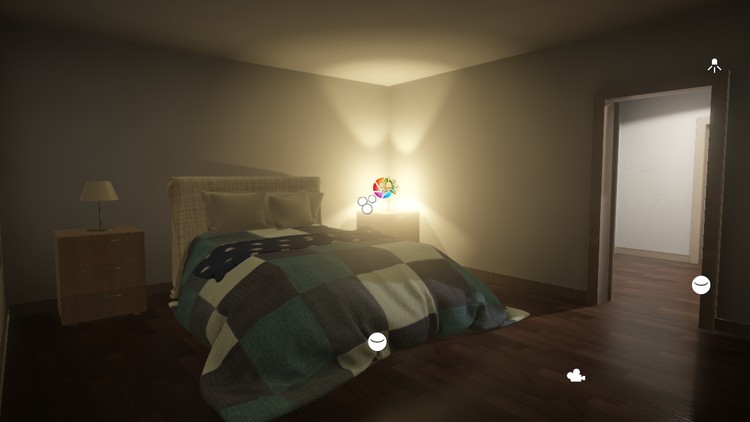
Modelling for real-time rendering isn’t about using less “polys”. It’s about understanding how things work under the hood, and adopt the best strategy to avoid artefacts and performance hits, while delivering the most accurate and good looking result, taking into account the target platform and level of interactivity we want.
This course will deliver short theory lectures on technical knowledge you need to take any model into Unity and make it look awesome.
Beyond theory, it’ll put everything in practice, using “real” models from places such as Google Sketchup 3D Warehouse.
No programming skills required. All scripts are included. For programmers, there will be lectures going through the core principles.
-
6Using Unity Hub to create a new project.
In this chapter, I'm going to touch on using Unity Editor to setup a project, organise game objects in a scene, create and import assets such as materials and textures, using the Asset Store to import pre-made models and scripts, and in the end, build a stand-alone app.
I'm also going to touch Unity fundamentals, such as Game Objects, Components, Assets and Prefabs.
If you are already familiar with Unity, I recommend you skip to the next chapter.
-
7Hierarchy View and Scene Content.
Use the Hierarchy View to create and organise scene objects.
-
8Navigating in the Scene View.
Navigate the Scene with ease using all the shortcuts.
-
9Manipulating Game Objects in the Scene View.
Manipulate objects in the Scene View.
-
10Using the Project View to structure the project and import Assets.
Using the Project View to create folders, materials and import assets, such as textures.
-
11Using the Game View to preview the app.
Using the Game View to preview what the app will look like.
-
12Using the Inspector to Edit Game Objects and Assets.
Using the Inspector to edit game objects and assets, and make assignments.
-
13Arrange other windows and save Layouts.
Open and arrange other windows and save "task oriented" UI layouts.
-
14Game Objects, Components, Assets and Prefabs.
GameObjects, Components, Assets and Prefabs are core concepts in Unity.
-
15References, and other Unity important concepts.
Referencing is also a very important concept in a Unity project. Here's a few caveats on common scenarios and other Unity features such as Layers and Tags.
-
16Using the Asset Store to import pre-made models and scripts.
Prototyping can be very quick using content from the Asset Store.
If you're an Interior Designer looking for furniture, it's full of well optimised content ready to be laid out in your designs, and scripts to help adding interactivity too.
-
17Building a Stand-Alone app from the Editor.
Building a stand alone app from the Editor is now just a few click away.
-
18The different CAD data types.
Every type of design has its own objectives and constraints, and CAD software developers use the most appropriate math and data to help designers express their ideas.
-
19CAD file formats.
While generic CAD 3D drawings are easily imported in Unity, some will require 3rd party software to be converted.
-
20Where to get CAD sample files.
A list a websites featuring free CAD models.
-
21CAD file formats converters.
A list of CAD formats conversion tools and services.
-
22CAD to Unity Solutions.
A list of articles on complete solutions and initiatives on the topic.
-
23Importing a 3D model in Unity.
Importing a model in Unity is fairly straightforward.
-
24Importing a SketchUp model.
Importing a native SketchUp file is similar to importing an FBX or Collada file, with a few extra options.
-
25Extracting Textures and Materials for editing.
Some model files contain embedded textures that we can extract, and materials can only be edited in Unity once we've extracted them into the project's folder.
-
26Units, Accuracy and Limitations.
Most industrials get picky when it comes to respect their design's accuracy.
There isn't much to worry about as long as we respect a few rules.
-
27Adding and placing furniture models using Snapping.
In this lecture, we're going to add furniture models from the Asset Store, and place them in our model using Snapping.
-
28Installing and using Pro-Grids free extension.
Pro Grids is a free extension (package) available from Unity's Package Manager, adding grid and snapping features.
-
29Careful when using multiple Cameras, or the frame rate is going down...
When importing models from CAD or DCC software, Cameras will often come along, and this is a great feature. But you need to be careful about it, as Unity's rendering a bit different from DCC software.
-
30Installing and using Cinemachine to optimise Cameras switching.
Cinemachine is a free extension (package) available from Unity's Package Manager, taking Cameras management to a whole new level.
-
31Using AssetPostProcessing to replace Camera components with CM Virtual Cameras.
When Unity imports an Asset, we can automate some tasks, such as finding all Camera components to replace them with Cinemachine Virtual Camera components.
This requires some simple Editor scripting (the script is included with this lecture).
NOTE : as Udemy doesn't allow uploading .cs files, please rename scripts to remove the trailing ".txt"
-
32Layers, are not exactly what you may think they are...
Let's have a look at how Layers work in Unity and what we use them for.
-
33Switching Platforms often ? Save time using the Cache Server.
When targeting multiple platforms, like iOS and Android, or Mac and Windows, switching from one to another takes a while when you have a lot of assets in the project.
Using the Cache Server allows for much faster switching.
-
34Modelling for "real-time" rendering.
Modelling for real-time rendering isn’t about using less “polys”.
-
35Modelling the "emptiness"...
In visualisation, light is our primary supply.
-
36Foreword on Dynamic Lighting.
How dynamic lighting is sampled will influence our strategy.
-
37Accounting for Forward Rendering.
When using Forward Rendering, splitting geometry allows accounting for pixel lights limitations.
-
38Foreword on Light-Mapping.
When using Light-Mapping, to store pre-computed lighting, splitting geometry appropriately allows saving room in light-maps and increasing pixel density for important parts.
-
39Using Pro Builder to prototype or remodel architectural spaces.
Installing and using ProBuilder to prototype architectural spaces.
-
40Going further with Pro Builder.
Let's touch on more Pro Builder features to complete this interior space.
-
41Modelling animatable doors with Pro Builder and manage them as Prefabs.
Modelling for animation requires taking care of pivot point placement.
Prefabs allows instancing a same object in different locations, with local differences (overrides).
-
42Modelling Window Frames, Panes and Glass out face selection.
Use a face selection to model the window frames, panes and glass panels, then assign them different colours to better make the difference between them.
-
43Assigning materials to objects and faces (material IDs).
Just like a DCC or CAD software, Pro Builder let us assign materials to objects or face selections.
-
44Placing Mapping Coords (UVs).
To properly position textures, Pro Builder allows us to edit Mapping Coordinates.
-
45Topology matters..
To properly place mapping coordinates and/or material IDs, topology can make a big difference.
-
46Remodelling parts of an imported model.
To achieve the amazing results you see in demos, we often need to remodel part of the CAD models.
-
47Using Tridify to convert and import Architectural (BIM) files.
Tridify Convert allows converting CAD and especially BIM (Building Infrastructure Modelling) and importing them in Unity, taking care of most of the painful work. Let's have a look at how this works.
-
48Using PIXYZ
PIXYZ also allows converting CAD models, especially in Industrial Design and Engineering.



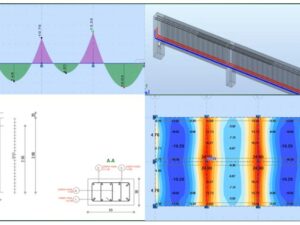
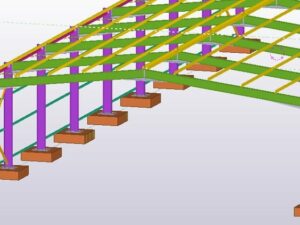

Social Network