Master Spatial Analysis using QGIS
- Description
- Curriculum
- FAQ
- Reviews
-
1Introduction to the course
-
2Install and Activate Plugins
In this lecture you will learn how to manage and install plugins, using the OSM Tools as an example.
-
3Extract an Image from Google Earth Pro
By finishing this lecture you will be able to extract a raster from Google Earth Pro as well as the KML file containing markers to help us georeference that image in QGIS.
-
4Geo-reference an Image from Google Earth Pro in QGIS
This lecture is an explanation on how to use the markers or the coordinates to georeference a raster image. .
-
9Digitize a Map using a Shapefile Point
-
10Digitize a Map using a Shapefile Line
-
11Digitize a Map using a Shapefile Polygon
-
12Digitize a map using Advanced Digitizing Tools (1)
In this lecture learn how to use the Add Ring Tool, the Shape Digitizing Toolbar, Layer Properties, Add Part and Fill Ring.
-
13Digitize a map using Advanced Digitizing Tools (2)
Learn how to use a package of tools : Delete Ring Tool, Delete Part, Split Features, Reshape Feature Tool, Offset Curve, Split Tool and Merge Features.
-
14Preparing the Data to apply the Symbology
This lecture is an introduction to how to apply simple symbology to a shapefile polygon. How to digitize point and add features in the attribute table. Solve the problem of no permission to create a shapefile. And display labels on the map.
-
15Apply No Symbol or Single Symbol on a Shapefile Point
Learn how to apply no symbol, or Single Symbol on a Shapefile Point, including how to change the symbol the colorm the stroke style, the size according to a fixed value or to a variable values from a field in the attribute table. Work with complex shape (more than one under-mark)
-
16Apply a Categorized, Graduated and Rule Based Symbology
-
17Apply Advanced Point Symbology ; Point Displacement, Point Cluster and Heat Map
Learn how to Add a Delimited Text Layer. Move the overlapped points at a small distance through the Point Displacement tool. Adjust the distance between the points to put them under the same cluster through the Point Cluster tool. Create a Heat Map.
-
18Apply No Symbol or Single Symbol on a Shapefile Line
Learn how to display labels, without displaying its assigned shapefile. Be familirar with applying the single symbol and work with complex line symbols.
-
19Apply a Categorized or Graduated Symbology on a Shapefile Line
Apply the quantile, the Equal Distribution of the values with symbology. Create Different three Graduated categories and change the legend of the layer.
-
20Apply a Rule Based Symbology on a Shapefile Line




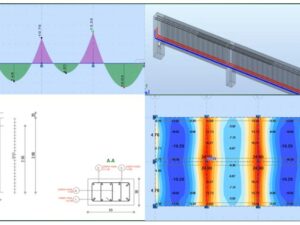
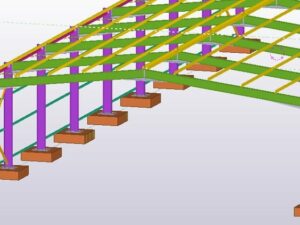

Social Network