GIS & QGIS Level 2: Advanced Edit, Styling, Diagram & Layout
- Description
- Curriculum
- FAQ
- Reviews
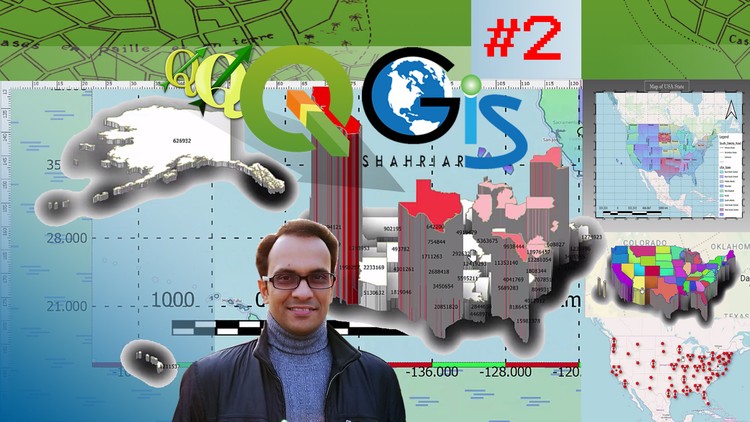
Are you Thinking like this…
-
You want to make yourself Advanced in QGIS.
-
You want to Learn Advanced Editing
-
You Want to Create 2.5D Map.
-
You Want to Learn How to Create a Presentable Grid map with all of it’s Tools.
-
You want to Learn Advanced Symbology and Dynamic Label in QGIS.
-
You Want to Learn about Map Layout in Detail.
-
You are searching for Cool and enjoyable lectures of QGIS with magical tricks and descriptions on each interface.
-
You want to learn step by step process with how and why.
-
You are searching for a cheap course of GIS & QGIS with having detail Explanation, Lectures and Topics.
Then This course is for you, Because This Course…
-
Will Convert You from Basic to Advanced in GIS and QGIS.
-
Will Teach you in detail about Advanced Digitizing Toolbar with Many Tips and Tricks of Advanced Editing.
-
Will Teach you How to Create 2.5D Map and also with Different Types of Symbology.
-
Will Teach you all Tools of Grid Map and Map Settings.
-
Will Guide you All Ways to Create Any Kind of Advanced Symbology and Label in QGIS.
-
Will Give you knowledge on Map Layout Interface and Its all Tools with creating Interactive Map with Item Including Title, Legend, North Arrow, Scale Even You will be able to Add Also HTML or Web Site and Attribute Table in Map Layout.
-
Gives you enjoyable and Magical Tips and Tricks of QGIS Interface.
-
Gives you All Lectures based on Step by Step Process with description about how and why with practical doing video. Because we believe in Learning by Doing and Playing with Enjoy the Topic.
-
Is a cheap course of GIS and QGIS with 50 Lectures with 10 Downloadable Resources, 14 Sections, 12 Quiz Test, 1 Assignment and 1 Article and each Lecture contain Detail Explanation, Many Topics and Materials with step by step detail.
-
3Work With Field Calculator
What is Field Calculator
How to Use Field Calculator
Options Inside Field Calculator
Shortcut Keys
Case Study 1: Calculate Total Male and Female Population of Each State
Field Calculator
Update Existing Field
Expression Techniques
Potentialities of QGIS to write Expression
-
4Field Calculator: Shortcut Method
Field Calculator Without Creating a New Field
Create a New Field from Field Calculator Window
Output Field Type
Virtual Field
-
5Quiz 1: Field Calculator
Quiz on Section 2 Lectures.
-
6Layer Properties and Map Diagrams
Layer Properties
How to Add Pie Chart in Each Feature
Tabs of Layer Properties
Information Tab
Source Tab
Symbology Tab
Labels Tab
Diagrams Tab
Case Study 2: Add Pie Chart in Each State that shows Age Based Population size of that State.
Assigned Attributes
-
7Pie Chart Properties
Pie Chart Size
Pie Chart Placement
Pie Chart Legend
Pie Chart Color
-
8Quiz 2: Map with Diagram
Quiz on Section 3 Lectures
-
9Label for Point: Part 1
How to Add Label
Single Labels
Specific Field for Label
Label Properties
Text Tab
Font Type
Font Style
Live Update of Label
Font Size
Font Color
Label Opacity
Type Case
Spacing
Label Buffer
Label Buffer Size
Label Buffer Color
Label Buffer Opacity
Label Background
Label Background Shape and Size
Label Background Opacity
Label Background Color
Label Background Stroke
-
10Label for Point: Part 2
Label Drop Shadow
Label Shadow Offset
Shadow Blur Radius
Shadow Opacity
Shadow Color
Label Placement Properties for Point Feature
Cartographic Placement
Around Point
Offset From Point
Label Distance
Quadrant Options
Quadrant Offset
Quadrant Rotation
Scale Dependent Visibility
Label Visibility Tricks
Rule-based Labeling
-
11Label for Line
Label Properties for Line Feature
Single Labels
Label Uppercase
Label Placement Properties for Line Feature
Parallel Placement
Curved Placement
Horizontal Placement
On line Placement
Above Line Placement
Below Line Placement
Line Orientation Dependent Position
Label Distance
Label Repeat
Rendering Tab
Scale Dependent Visibility
Label Every Part of Multi-Part Features
Limit The Number of Label
Label Blocking
-
12Label for Polygon
Single Label for Polygon
Label Properties of Polygon Feature
Placement Properties
Offset from Centroid
Centroid Options
Quadrant Tool
Offset X, Y
Distance
Repeat
Around Centroid
Using Perimeter
Horizontal Placement
Free Placement
Using Perimeter (Curve)
Angle Between Curve Character
Rule-based Labeling
Label Visibility Tricks
Current Canvas Scale
-
13Quiz 3: Advanced Label
Quiz on Section 4 Lectures
-
14Categorized Symbology For Point
What is Categorized Symbology
How to Add Categorized Symbology in Point Feature
Specific Field for Categorized Symbology
Basic Symbology
Classify
How to Hide Particular Features using Categorized Symbology
Delete Symbology
Color Ramp
Gradiant Color Symbology
How to Make Only One Feature with Different Symbol
Add Features Symbol in Categorized Symbology List
-
15Graduated Symbology For Point
What is Graduated Symbol
How to Add Graduated Symbol
Specific Numerical Field
Feature Symbol in Graduated Symbology
Class Range
Edit Class Range
Change Classes
Class Range Precision
Trim
Histogram
Class Range Feature Count in Layer List
Customize Class Range
Delete Class Range
Class Range Mode
-
16Rule-based Symbology for Point: Rule for Single Symbology
How to Add Rule-based Symbology
What is Rule-based Symbol
How to Apply Rule
Apply Rule for Single Symbology
Symbology Visibility Rule
Edit Rule
Rule Label
Minimum (Exclusive) Scale
Maximum (Inclusive) Scale
-
17Rule-based Symbology for Point: Rule for Categorized and Graduated Symbology
Apply Rule for Categorized Symbology
Apply Rule for a Particular Symbol inside Categorized Symbology List
Symbology Visibility of a Particular Feature
Apply Rule for Graduated Symbology
Apply Rule for a Particular Class Range
Symbology Visibility of a Particular Class Range
Apply Rule for More Than One Class Range
-
18Point Displacement
What is Point Displacement
Why Point Displacement
How to Use Point Displacement
Displacement Distance
Relation Between Zoom Control and Point Displacement Symbol
Placement Methods
Feature Label with Point Displacement
Change Center Symbol of Point Displacement
Scale Dependent Labeling
-
19Point Cluster
What is Point Cluster
Similarities Between Point Cluster and Point Displacement
Difference Between Point Cluster and Point Displacement
Point Cluster with Single Symbol
Point Cluster with Categorized Symbol
Point Cluster with Graduated Symbol
Relation Between Zoom Control and Point Cluster
Renderer
Renderer Setting
Point Cluster Distance
Layer Rendering
Opacity
-
20Heatmap
What is Heatmap
Heatmap for Point Featture
Concept of Heatmap
Purpose of Heatmap
How to Use Heatmap
Heatmap Radius
Density
Heatmap Region
Cool Region
Hot Region
Density Method
Heatmap Methods
Constant Method
Dynamic Method
Weight Field
Symbology of Heatmap
Color Ramp of Heatmap
Invert Color Ramp
ArcGIS vs QGIS to Create Heatmap
-
21Quiz 4: Advanced Point Symbology
Quiz on Section 5 Lectures
-
22Categorized Symbology For Line
Case Study 3: Create a Road Map Based on Road Type
How to Add Categorized Symbology in Line Feature
Specific Field Selection for Categorized Symbology
Edit Particular Symbology of a Road Category
Edit Symbology Color from Layers Panel
Feature Count of Particular Category
Remove Category
-
23Graduated Symbology For Line
Case Study 4: Create A Road Map Based on Road Width
Change Road Width Symbology for a Particular Class
Remove Non-usable Class
Justify Result
Class Legend Precision
Histogram Result
-
24Rule-based Symbology for Line
Purpose of Rule-based Symbology in Line Feature
Apply Rule for Single Symbol of Line Feature
Apply Rule for Categorized Symbol of Line Feature
Case Study 5: Create a Road Map by Applying Same Zoom Control Rule of Google Map
Show or Hide Secondary Road after certain Zoom Level
Show or Hide Inner Road after Certain Zoom Level
Apply Rule for Graduated Symbol of Line Feature
-
25Quiz 5: Advanced Polyline Symbology
Quiz on Section 6 Lectures.
-
26Categorized Symbology For Polygon
Case Study 6: Create State Boundary Map Based on Sub-Region
Change The Base Symbology of Polygon Feature
Color Ramp for Polygon Feature
Invert Color Ramp for Polygon Feature
Delete Category
-
27Graduated Symbology For Polygon
Graduated Symbol for Population Based Research
Classes Range
Legend inside Layers Panel and Classes Tab
Feature Count of Class Range
Class Mode
Equal Interval
Quantile
Natural Breaks
Standard Deviation
Pretty Breaks
-
28Rule-based Symbology for Polygon: Rule for Single Symbology
What is Rule-Based Symbology for Polygon Feature
Rule for Inverted Polygon and 2.5 D Symbol
Case Study 7: Create USA State Map with Road and Apply Same Zoom Control of Google Map
How to Apply Rule for Single Symbology in Polygon Feature
Layer Visibility Tricks
-
29Rule-based Symbology for Polygon: Rule for Categorized and Graduated Symbology
Apply Rule for Categorized Symbology
Case Study 8: Make Invisible Only One State Feature After Certain Zoom Level
Apply Rule for Graduated Symbology
Use of Rule-Based Symbology in Population Based Research
Case Study 9: Make Invisible Only Less Populated State of USA After Certain Zoom Level
-
30Inverted Polygons
What is Inverted Polygon
In Where Inverted Polygon Could be Applicable
Application of Inverted Polygon
Properties of Inverted Polygon
Opacity
Inverted Symbol Color
Stroke Unit
Another Symbology Before Using Inverted Polygon
-
31Quiz 6: Advanced Polygon Symbology
Quiz on Section 7 Lectures.
-
322.5D Map with Polygon Feature
How to Create 2.5D Map
What is 2.5D Symbology
Applicable Features
Applicable Symbology
Properties of 2.5D
Height of 2.5D
Angle of 2.5D
Roof
Wall
Shadow
2.5D with Single Symbol
2.5D with Categorized Symbol
2.5D with Graduated Symbol
-
332.5D Map as Bar Diagram
Case Study 10: Create Population Map with Feature Bar Diagram
2.5D Map for Interactive Population Map Presentation
How to Present Feature as Bar Diagram
How to Use a Numerical Field as 2.5D Height
Numerical Field Preparation for 2.5D Height
Graduated Symbol to Create Categorized Bar Diagram Map
Justify Result
-
34Quiz 7: 2.5D Map
Quiz on Section 8 Lectures.
-
35OSM Basemap and Plugins
OSM as Basemap in QGIS Interface
OSM Plugins in QGIS
OSM Plugins Installation
XYZ Tiles
OSM Downloader
Show or Hide Plugins
-
36OSM Map Download for a Particular Area
How to Download OSM Map for a Particular Area
What Types of Features can be Downloaded from OSM
OSM File Format
Layers inside OSM File
Layer List
Add Layers in Layer List
Remove Layer
Add Downloaded OSM File
Open Data Source Manager
-
37Export OSM File to Shapefile
How to Export Downloaded OSM file as Shapefile
Why Export OSM as Shapefile
Add Shapefile in QGIS
Add Multiple Shapefiles
Attribute Table of Exported Shapefile
-
38Quiz Test 8: OpenStreetMap Download as Shapefile
Quiz on Section 9 Lectures.
-
39Advanced Digitizing Toolbar
Introducing Advanced Digitizing Toolbar
Tools inside Advanced Digitizing Toolbar
Advanced Tools for Particular Feature Type
Condition Before Using Advanced Digitizing Toolbar
Ring Tools
Part Tools
Split Tools
Merge Tools
-
40Feature Movement Tools
Move Feature Tool
Use of Move Feature Tool
How to Move Point/Line/Polygon Feature
Copy and Move Feature Tool
Use of Copy and Move Feature Tool
How to Copy Point/Line/Polygon Feature
Attributes of Copied Features
Rotate Feature Tool
Can We Use Rotate Feature Tool for Point Feature
How to Rotate Point Features
Rotation Angle
Rotation Snap
2 Ways to Use Rotate Feature Tool
Selection Tool for Rotate Feature
How to Rotate Line Feature
How to Rotate Polygon Feature
-
41Simplify Feature
What is Simplify Feature
Use of Simplify Feature Tool in Different Types of Feature
Simplify for Point Feature
Simplify for Line Feature
Output of Simplify Feature
Simplify Offset
Methods of Simplify
Simplify by Distance
Simplify by Snapping to Grid
Simplify by Area (Visvalingam)
Smooth Simplify
Purpose of Simplify
Simplify for Web GIS
Simplify for Polygon Feature
-
42Ring
What is Add Ring
Add Ring Tool
Usable Features for Add Ring
How to Add Ring in a Feature
Fill Ring Tool
Delete Ring Tool
Difference Between Fill Ring and Delete Ring
How to Fill Ring
Attribute After Fill Ring
How to Delete Ring
-
43Part
What is Add Part
Add Part in Point Feature
Why We Can't Add Part in Point Feature
Add Part in Polygon Feature
Part Drawing Process
Add Part Output
Attribute After Add Part
Delete Part Tool
Add Part in Line Feature
-
44Reshape, Reverse and Offset
What is Reshape Feature
How to Reshape Line Feature
How to Reshape Polygon Feature
Offset Curve Tool
Offset Curve For Line Feature
Join Style
Offset Curve for Polygon Feature
Cap Style
Reverse Line Tool
What is Reverse Line
Start Point
Finish Point
How to Reverse a Line Feature
-
45Split
What is Split
Split Feature Tool
Split Line Feature
Split Polygon Feature
Split Part
Split Parts of a Polygon Feature
In Where We Can't Use Split Part Tool
Split Parts of a Line Feature
-
46Merge
Merge Feature
Merge Feature Tool for Point Feature
Attribute Selection for Merge Output
Merge Line Feature
Merge Feature Attribute Window
Merge Polygon Feature
Merge Attribute
Difference Between Merge Feature and Merge Attribute
Merge Attributes of Polygon Features
Merge Attributes of Line Features
-
47Quiz 9: Advanced Editing
Quiz on Section 10 Lectures.
-
48Introducing Map Layout
What is Map Layout
Purpose of Map Layout
How to Create New Layout
Introducing Grid Map
Layout Section
Layout List
Layout Title
Number of Layouts inside a QGIS Project
Create New Layout From QGIS Project Interface
Create New Layout From Layout Interface
Layout List of Another Project
-
49Layout Interface
Layout Interface Detail
Sections inside Layout Interface
Menu Bar
Toolbar
Toolbox
Setting Panels
Layout View
Add Page
Layout Zoom Control
Menu Detail inside Menu Bar
Tools inside Toolbar Section
Use of Toolbox
Panels inside Setting Panels
Undo History
Item Properties
Ruler
Layout Page
-
50Add Items
What is Map Layout Item
Purpose of Map Layout Item
6 Basic Items of Map Layout
Another Items
How to Add Items inside Map Layout
Add Map Item
Which Map will be Uploaded inside Map Item
Add Map Title
Title Properties
Title Underline
Add North Arrow
Add Legend
Remove Layer from Legend List
Legend Title
Add Scale Bar
Scale Segment
Scale Unit
Scale Style
Add Page Color
-
51Export and Template
Why We Need to Export Map Layout
How to Export Map Layout
Export to Image
Export to PDF
2 Ways to Export Map Layout
Export Image File Formats
Export Resolution
What is Template
How to Save a Template
How to Open a Saved Template
File Extension of Template
Layout Page and Template
-
52Quiz 10: Map Layout
Quiz on Section 11 Lectures.
-
53Layout Menu
Tools Inside Layout Menu
Duplicate Layout
Delete Layout
Open Layout
Save Layout
Rename Layout
Add Page
-
54Toolbox and Navigation Toolbar
Tools of Navigation Toolbar
Tools of Toolbox
Similarities Between Add Item Menu and Toolbox
Differences Between Add Item Menu and Toolbox
Pan Layout
Zoom Tool
Select/Move Item
Move Item Content
How To Pan Layer inside Map Layout
Difference Between Pan Layout and Move Item Content
Add Node Item
Polygon Drawing in Map Layout
Polygon Properties
Line Drawing in Map Layout
Edit Nodes Item
Add Picture
Add Shape
Add Rectangle Shape
Add Ellipse Shape
Add Triangle Shape
Drawing Arrow
Add Website or HTML in Map Layout
Add Google Website and Wikipedia Website in Map Layout
Add Attribute Table in Map Layout
-
55Layout Manager
What is Layout Manager
Purpose of Layout Manager
How to Open Layout Manager
Tools Inside Layout Manager
Show Layout
Duplicate Layout
Remove Layout
Rename Layout
Create Empty Layout
Use of Template in Layout Manager
Create New Layout With Specific Template
Compare Two Different Projects Layouts Created with Same Template
Actual Function of Template
-
56Edit and View
Tools inside Edit Menu
Shortcut Keys of All Tools
Tools Existence in Another Places
Selection Tools
Pan/Zoom/Edit Nodes/Move Tools
Delete Item
Undo/Redo
Cut/Copy/Paste
Paste in Place
Tools inside View Menu
Preview Modes
Grid/Guides/Rulers
Full Screen
Show or Hide Toolbars and Panel
Show or Hide Toolbar/Panel Using Pop-Up Menu
-
57Items Menu and Action Toolbar
Tools Inside Items Menu and Action Toolbar
Similarities Between Items Menu and Action Toolbar
Group Ungroup Item
Lock Unlock Item
Raise and Lower Item
Front or Back Item
Align Items
Distribute Items
Resize Items
-
58Article: Shortcut Keys of Layout Interface
Article: Shortcut Keys of Layout Interface
** Download Attached Resource File Also, so that you can use it at any time in anywhere.
-
59Quiz 11: Layout Menu Bar and Toolbar
Quiz on Section 12 Lectures.
-
60Map Setting
Item Properties
Map Properties
Update Map Preview
Set Map Extent to Match Main Canvas Extent
Set Map Scale to Match Main Canvas Scale
Set Main Canvas to Match Current Map Scale
Interactively Edit Map Extent
Main Properties
Scale
Map Layer Rotation
Map Projection
Position and Size
Map Rotation
Map Frame
Map Background
-
61How to Create Grid Map
Steps to Create Grid Map
Add Grid
Modify Grid
Grid Types
Grid CRS
Grid Interval
Grid Line Style
Grid Frame
Frame Style
Frame Size
Disable Frame from a Particular Side
Draw Coordinates
Add Latitude Longitude Values in Grid Map
X Interval
Y Interval
Disable Coordinates from a Particular Side
Coordinate Font Style
Coordinate Precision
Coordinates Distance from Map Frame
Coordinate Orientation
Zebra Frame
Ticks Frame
Interior Ticks
Exterior Ticks
Line Border Frame
-
62Quiz 12: Grid Map
Quiz on Section 13 Lectures.






Social Network