GIS & QGIS Level 1: Fundamental of QGIS (3.8 Version)
- Description
- Curriculum
- FAQ
- Reviews
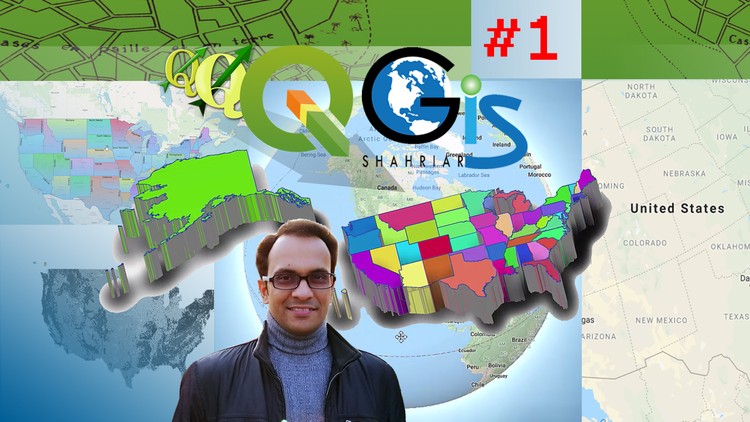
Are you Thinking like this…
-
You want to make yourself confident to start GIS Projects in QGIS.
-
You are searching for a cheap course of GIS & QGIS with having detail Explanation, Lectures and Topics.
-
You want to Learn GIS but don’t Have the Software
-
You Want to Learn Interactive and Important Task of QGIS Easily.
-
You want to Learn Many Ways to solve any Single Task or Problem in QGIS.
-
You want to Do Your GIS Work Smartly easily with Dynamic Tools of QGIS.
-
You are scared about writing any Programming Language or Code Expression.
-
You are searching for Cool and enjoyable lectures of QGIS with Magical Tips and Tricks.
-
You want to learn step by step process with how and why.
Then This course is for you, Because This Course…
-
Will Convert You Zero to HERO in GIS and QGIS.
-
Is a cheap course of GIS and QGIS with 50 Lectures with 27 Downloadable Resources, 14 Sections, 13 Quiz Test, 1 Assignment, 2 Articles and each Lecture contains Detail Explanation, Many Topics and Materials with step by step detail.
-
Will Guide You How to Download and Install QGIS Software which is fully Free.
-
Will Teach you Many Interactive and Important Task of QGIS Including Georeferencing, Pie Chart in Map, Map Digitizing and Edit, Work with Google Earth KML files, Dynamic Layer Visibility, Layer Styling and Many More.
-
Will Guide you Many Ways to solve any Single Task or Problem in QGIS.
-
Will Teach you about Smart and Easy Interface of QGIS with it’s Dynamic Tools and Functionalities.
-
Will Give you a Magical Base Formula To Start Writing any Programming Language Easily.
-
Gives you enjoyable and Magical Tips and Tricks of QGIS Interface.
-
Gives you All Lectures based on Step by Step Process with description about how and why with practical doing video. Because we believe in Learning by Doing and Playing with Enjoy the Topic.
-
1Course Overview
Introduction to QGIS (Quantum GIS)
What We Can Do by Using QGIS
Course Highlights
Final Attraction of This Course
-
2Introducing Course Instructor
Introducing Course Instructor
-
3GIS
What is GIS?
Functionalities of GIS
GIS: Maps with Information
GIS Components
Advantages of GIS
Use of GIS
-
4Web GIS
Introducing Web GIS
Definition of Web GIS
How to Learn Web GIS
Languages of Web GIS
Career of Web GIS
Desktop GIS vs Web GIS
-
5Introducing QGIS & Download Steps with Explanation
What is QGIS
QGIS Website
QGIS Download Steps with Detail Explanation
Installation Downloads
All Releases
Sources Tab
How to Download QGIS Source Code
How to Download Any Version of QGIS Software
QGIS Download Based on Computer Operating System
QGIS for Android
Windows Operating System bit Issue for Download
How to Identify Computer Operating System and Windows bit
-
6Installation of QGIS
Installation Steps with Detail Explanation
Install Location
Change Install Location Directory
Components and Resources to Install
Purpose of Components
Start Interface
-
7Quiz 1: Introduction
Quiz on Section 1 Lectures.
-
8QGIS User Interface Part 1: Menu Bar, Toolbar, Side Toolbar & Panels
What is GUI?
QGIS Interface Components
Toolbar Right Click Context Menu or Pop-up menu
Menu Bar
Toolbar
Show or Hide Toolbar
Side Toolbar or Manage Layers Toolbar
Tools inside Side Toolbar
Panels
Layers Panel
Show or Hide Panel
Browser Panel
Use of Browser Panel
Panel Right Click Context Menu or Pop-up Menu
Other Panels
-
9QGIS User Interface Part 2: Map View, Status Bar & Locator Bar
Map View or Map Canvas
Functions of Map View
Status Bar
Tools inside Status Bar
Coordinate
Toggle Extents and Mouse Position Display
Scale
Magnifier
Differences between Scale and Magnifier
Rotation
Render
CRS
Log Message
Locator Bar
Function of Locator Bar
-
10Article: QGIS User Interface
Article: QGIS User Interface
-
11Plugins
What is Plugins?
Purpose of Plugins in QGIS
How to install Any Plugin
Condition to Install Any Plugin
Manage and Install Plugins
Tabs inside Plugins Window
Description of any Plugin Before Install
Version of Plugin
Author of Plugin
Plugin Location After Install
AusMap Plugin
Purpose of AusMap
Function of AusMap
How to Add Google Basemaps
How to Hide or Make Visible Installed Plugin
Uninstall and Reinstall Plugin
-
12Data Source Manager
Similarities Between Manage Layer Toolbar and Data Source Manager
Difference Between Manage Layer Toolbar and Data Source Manager
3 Ways to Open Data Source Manager Window
Use of Data Source Manager
Functions inside Data Source Manager
Tabs inside Data Source Manager
Manage Layer Toolbar to Open Data Source Manager Window
Browser Tab
Similarities Between Browser Panel and Data Source Manager
Vector Tab
Raster Tab
-
13Shapefile and Project
Supporting Files of Shapefile
Different Ways to Add Shapefile in QGIS Interface Compare with ArcGIS
Extension of Project File and Shapefile with Supporting Files
What is Project File
How to Create and Save Project File
Different Ways to Open Project File
-
14Quiz 2: User Interface
Quiz on Section 2 Lectures
-
15Attributes Toolbar Part 1: Identify & Selection Types
Map Browsing Toolbars
Tools inside Attribute Toolbar
Identify Feature Tool
How to Use Identify Feature Tool for Particular Layer
Selection Tools
Select Feature Tool
Select Features by Polygon
Select Features by Freehand
Select Features by Radius
Select Features by Value
Select All Features
Invert Feature Selection
Deselect Features from All Layers
-
16Attributes Toolbar Part 2: Map Measurement & Text Annotation
Open Attribute Table Tool
Toolbox
Measure Line
Measure Area
Measure Angle
Map Tips
Text Annotation
Edit Text Annotation
Text Annotation Properties
-
17Map Navigation Toolbar
Tools of Map Navigation Toolbar
Pan Map
Shortcut Way to Pan Map
Pan Map to Selection
Zoom In
Zoom Out
Zoom Full
Zoom to Selection
Zoom to Layer
Difference Between Zoom Full and Zoom to Layer
Zoom Last
Zoom Next
New Map View
Use of New Map View
New Bookmark
Purpose of Bookmark
How to Create a New Bookmarks
Tools of Bookmarks Window
Edit Bookmark
Show or Hide Bookmark
-
18Quiz 3: Map Browsing Toolbar
Quiz on Section 3 Lectures.
-
19Browser Panel
How to Open Recent Project
Open Shapefile or Layer from a folder by Using Browser Panel
Browse and Open Shapefile or Layer from a Project
Tools of Browser Panel
Use of Browser Panel
Open Project From Browser Panel
Add Selected Layers
Refresh Tool
Filter Browser
How to Search a Project or Layer in our computer by using Browser Panel
Collapse All
Enable/Disable Properties Widget
-
20Layers Panel
Functionalities of Layers Panel
Feature Check/Uncheck option comparing with ArcMap
Tools of Layers Panel
Styling Panel
Add Group
Rename Group
Use of Layer Group
Remove Group
Manage Map Themes
Show/Hide All Layers
Show/Hide Selected Layer
Hide Deselected Layer
Add Theme
Remove Current Theme
Filter Legend by Map Content
Filter Legend by Expression
Expand All
Collapse All
Remove Layer
-
21Quiz 4: Panels
Quiz on Section 4 Lectures
-
22Layer Organization, Zoom Control & Toggle Editing
Zoom to Layer
Zoom to Selection
Show Feature Count
Copy & Paste Layer
Rename Layer
Duplicate Layer
Remove Layer
Move to Top
Dependency of Layer Visibility on Layer Position in the Layer List
Open Attribute Table
Toggle Editing
Start/Stop Editing Comparing with ArcGIS
-
23Filter & Data Source
Filter
Purpose of Filter
How to Make Visible only a Particular Feature
Code Expression of Filter
Basic Tips to Start Any Code Language
Options inside Filter Window
Change Data Source
Purpose of Change Data Source
-
24Set Layer Visibility, Export & Symbology Transfer
Set Layer Scale Visibility
What is Layer Visibility
Basemap Layer Visibility
How to Apply Layer Visibility Range on Shapefile
Minimum (Exclusive) Scale
Maximum (Inclusive) Scale
Set to Current Canvas Scale
Set CRS
What is CRS?
Transfer Symbology to Another Same Layer Instantly
Export Layer
Styles
Copy and Paste Style
Layer Properties
Purpose of Layer Properties
-
25Quiz 5: Layer Pop-Up Menu
Quiz on Section 5 Lectures
-
26Add Shapefile and Raster Layer: Basic Method
Section Overview
Methods of Add Layers
Add Shapefile with Basic Method
Tools to Add Vector Layers
Add Georeferenced Image with Basic Method
Tools to Add Raster Layers
Add Landsat Image with Basic Method
-
27Add Shapefile and Raster Layer: Shortcut Method
Shortcut Method to Add Layer
Add Shapefile with Shortcut Method
Browser Tab of data Source Manager Window
Add Georeferenced Image with Shortcut Method
Add Landsat Image with Shortcut Method
-
28Add Google Earth Single Layer KML
How to Add Google Earth KML File in QGIS
Types of KML File
Difference Between Single Layer KML and Group Layer KML
Overview of Single Layer KML in Google Earth Interface
Attributes inside KML
Tools to Add Google Earth KML File
Add Single Layer KML in QGIS
Attributes of Added KML File in QGIS
-
29Add Google Earth Group Layer KML
Overview of Group Layer KML in Google Earth Interface
Layers inside Group Layer
Pop-Up Attributes of Group Layers in Google Earth
How to Add Group Layer KML in QGIS
Layer Selection Issue to Add Group Layer KML
Process to Add All Layers of Group Layer KML
Layer Group in Layers Panel after Add Group Layer
Attributes after Add Group Layer KML in QGIS
Different Process to See Pop-Up Attribute of Group Layer KML
-
30Add Google Earth KML: Shortcut Method
How to Add Group Layer KML with Shortcut Method
Problems to Add Group Layer KML From Browser Panel
Different Process to Add Group Layer KML From Browser Panel
How to Add Single Layer KML with Shortcut Method
Layer Icon Issue to Add KML from Browser Panel
-
31Quiz 6: Add Different Types of Layers
Quiz on Section 6 Lectures
-
32Create Shapefile
How to Create Shapefile in QGIS
Benefits of Creating Shapefile Using QGIS Rather Than ArcGIS
ArcGIS vs QGIS
3 Ways to Create Shapefile
New Shapefile Layer Tool
Another Types of Layer Creation Tools
Feature Types of GIS
Geometry Type
Create Point Feature Shapefile
Shapefile Projection
CRS Selection Comparing with ArcGIS
What is EPSG:4326
Add New Field at Shapefile Creation Time
Data Type
Text Data
Whole Number
Decimal Number
Date Data
Remove Field
Create Line Feature Shapefile
Create Polygon Feature Shapefile
Potentialities of QGIS Rather than ArcGIS
-
33Create Layer Group
What is Layer Group
Why We Need Layer Group
Use of Layer Group
How to Add Layer Group
2 Ways to Create Layer Group
Layer Group by using Pop-Up Menu
Include Layers inside Layer Group
Layer Group by using Layers Panel Tool
Condition to Create Layer Group
Zoom to Group
Apply Single Function to More Than One Layer
-
34Functions of Layer Group
Tools For Layer Group
Copy and Paste Group
Show or Hide all Layers of a Group
Remove Group
How to Add Sub-Group
Rename Group
Layer Transfer to Sub-Group
Function of "Mutually Exclusive Group" Tool
"Uncheck and All its Children" Tool
Export Group
How to Save Layer Definition File
File Format of Saved Layer Group
Open and Add Saved Layer Group
Shortcut Tool to Remove Group
"Collapse All" Tool for Layer Group
"Expand All" Tool for Layer Group
-
35Quiz 7: Create and Organize Layer
Quiz on Section 7 Lectures
-
36Article: Attribute Table Overview
Article: Attribute Table Overview
-
37Add and Edit Attributes
Attribute Table Overview
How to Open Attribute Table
Options Inside Attribute Table
Attribute Table Editing Mode
Edit Attribute
Save Edit
Start/Stop Edit in Attribute Table
Attribute Table Row and Field
Add Row or Feature
Delete Row or Feature
Relation Between Row and Map Feature
Discard Edit
Purpose of Discard Edit
Cut/Paste Rows or Features
-
38Selection Tools of Attribute Table
Invert Selection Tool Compare with ArcMap
Deselect All
Select All
Move Selection to Top
Row Selection and Feature Selection
Pan Map to the Selected Rows
Zoom Map to the Selected Rows
Dock Attribute Table
-
39Show and Filter Attributes
Switch to Table View
Switch to Form View
Show All Features
Show Selected Features
Show Features Visible on Map
Feature Count inside Attribute Table
Field Filter
Search and Show Attribute
-
40Form View
Types of Attribute Table View
Difference Between Form View and Table View
Switch To Form View
Introducing Form View
Outlook of Form View
Tools Inside Form View
What is Specific Field in Form View
Specific Field Attribute List
How to See Attributes in Form View
How to Edit Attribute inside Form View
How to Change Specific Field
-
41Functions inside Form View
Select Feature from Form View
Move to First/Last/Previous/Next Attributes
Total Number and Selected Feature Serial Number
Show Selected Features
Deselect Feature from Form View
Show All Features in Form View
Highlight Current Feature on Map
Automatically Pan to The Current Feature
Automatically Zoom To Current Feature
-
42Quiz 8: Attribute Table
Quiz on Section 8 Lectures
-
43Add & Delete Field
How to Add Field
New Field Tool
Text Field
Editing Mode to Add Field
Data Type
Field Name
Input Condition in The Field
Length
Detail Explanation About Length
Make a Test on New Field and Length
Delete Field
-
44Precision and Integer Data Type
How to Add Integer Data Type Field
Precision
Difference Between Length and Precision
Detail Explanation About Precision Practically
Use of Integer Field
Basic Knowledge of Data Type
How to Add Decimal Number Field
-
45Date & Time Field
How to Add Date Field
How to Input Date inside Date Field
Calendar Tool inside Date Field
How to Add Both Date & Time Field
How to Input Time inside Date & Time Field
-
46Quiz 9: Add Field
Quiz on Section 9 Lectures
-
47Georeferencing Overview
What is Georeferencing
Difference between Normal Image Map and Georeferenced Image Map
Latitude Longitude Value for Georeferencing
Purpose of Georeferencing
Output of Georeferenced Image Map
Georeferencing System
Coordinate Points
Georeferencing for Map Digitizing
Georeferencing by Using QGIS
Basemap for Georeferencing
QGIS Tools for Georeferencing
-
48Georeferencer Plugin
Use of Georeferencer Plugin
How to Install Georeferencer
Interface of Georeferencer
Load Image for Georeferencing
Coordinate Reference System Selector
Tools of Georeferencer
Load GCP Points
Save GCP Points
Transformation Settings
Move GCP Point
Delete Point
Zoom Control
CRS
-
49How to Georeference an Image Map
How to Add Coordinates for Georeferencing
Add Point Tool
Map Coordinate Unit
X/East Value and Y/North Value
GCP Table
Use of Transformation Setting
Transformation Type
Accuracy Checking of Georeferencing Output
Georeferenced Image Comparing with Basemap
How to Start Georeferencing
Resampling Method
Target SRS
Output Raster
Save GCP Points
-
50Quiz 10: Map Georeferencing
Quiz on Section 10 Lectures
-
51Shapefile Editing Procedure in QGIS
Use of Basemap for Map Digitizing
Shapefile Edit for 3 Different Types of Features
ArcGIS vs QGIS to Edit Shapefile
How to Start Edit in QGIS compare with ArcGIS
Digitizing Toolbar
How to Active Digitizing Toolbar
Toggle Editing Tool
How to Use Toggle Editing Tool
Condition to Start Edit Layer Separately
Layer Based Edit Activation
Editor Icon of Layer
How to Stop Edit in QGIS compare with ArcGIS
-
52Map Digitizing
How to Digitize Map by Using Digitizing Toolbar
How to Create Different Types of Feature
How to Digitize Point Feature Shapefile
Add Point Feature Tool
Condition to Digitize a Particular Layer
Digitizing Techniques for Point Feature
Add Feature Attribute
How to Digitize Line Feature Shapefile
Add Line Feature Tool
Digitizing Techniques for Line Feature
Digitize Road Map
Zoom Issue for Map Digitizing
ArcGIS vs QGIS to Digitize Line Feature
How to Digitize Polygon Feature Shapefile
Add Polygon Feature Tool
Digitizing Techniques for Polygon Feature
Digitize State Boundary Map
ArcGIS vs QGIS to Digitize Polygon Feature
Save Edit
Layer Based Save Edit
Stop Edit
-
53Map Edit
Use of Current Edits Tool
Tools inside Current Edits
Cancel Edit for Selected Layer
Cancel Edit for All Layers
Save All Layers Edit
Save Selected Layer Edit
Vertex Tool
Vertex Tool (Current Layer)
Vertex of Point Feature
Move Vertex of Point Feature
Vertex Tool (All Layers)
Vertex of Line Feature
Add New Vertex in Line Feature
Move Vertex of Line Feature
Vertex of Polygon Feature
Add New Vertex in Polygon Feature
Move Vertex of Polygon Feature
-
54Other Primary Tools of Digitizing Toolbar
Modify Attribute of a Feature
Delete Feature
Cut Feature
Undo/Redo
Copy and Paste Feature
Copy from Line and Paste to Point
Copy from Polygon and Paste to Line
Toggle Editing from Menu Bar
-
55Quiz 11: Shapefile Edit and Digitizing
Quiz on Section 11 Lectures
-
56Label
What is Label?
Label Properties
How to Open Label Window
4 Ways to Open Label Window
Layer Styling
Difference Between Layer Properties and Layer Styling for Label
Label Properties for Point Feature
How to Add Label
Single Labels
Specific Field for Label
Text Tab
Formatting Tab
Buffer Tab
Background Tab
Shadow Tab
Placement Tab
Rendering Tab
Label Properties for Line Feature
Label Properties for Polygon Feature
Differences Between Label Properties for Different Types of Feature
-
57Label Toolbar
Basic Tools of Label Toolbar
Layer Labeling Options
Layer Diagram Options
Change Label
How to Change Both Label and Attribute
Shortcut Method to Change Layer from Layer List of Label Window
Potentialities of QGIS for Labeling
Active/Inactive Change label Tool
How to Add Pie Chart in Each Feature of Layer
Layer Diagram Properties
Assign Attribute for Pie Chart
Pie Chart Legend
How to Remove Pie Chart from Map
-
58Symbology
Differences between 3 Different Types of Feature's Symbology
How to Open Layer Symbology for a Particular Layer
Point Feature Symbology
Line Feature Symbology
Polygon Feature Symbology
Layer Symbology Window
2 Ways to Open Layer Symbology Window
Difference Between Layer Properties and Layer Styling for Symbology
Similarities Between Layer Properties and Layer Styling for Symbology
Symbology Types of Point Feature
Symbology Types of Line Feature
Symbology Types of Polygon Feature
-
59Quiz 12: Layer Styling
Quiz on Section 12 Lectures
-
60Single Symbology for Point
What is Single Symbol?
Single Symbol Properties for Point Feature
How to change Single Symbol Properties of Point Feature
No Symbol
Marker
Symbology Layers
Unit
Opacity of Symbology
Opacity of Layer
Difference between Opacity of Symbology and Opacity of Layer
Symbol Color
Color Ramp
Color Wheel
Color Swatches
Color Picker
Size
Rotation
Symbology Gallery List
Symbology View
Marker Properties
Simple Marker Properties
Add Symbology Layer
Move Symbology Layer
Marker Symbology View Based on Symbology Layers
Symbology Layer Visibility
-
61Single Symbology For Line
Single Symbol Properties for Line Feature
How to Add Single Symbol for Line Feature
Difference Between Single Symbol Properties of Point Feature and Line Feature
Line Width
Symbology Color
Opacity
Unit
Filter Symbols
Topology Symbols
Showcase Symbols
Grayscale Symbols
Colorful Symbols
All Symbols
Favorites Symbol
Change Symbol from Gallery
Different Types of Line Symbols
-
62Single Symbology For Polygon
Polygon Feature Symbology
Single Symbol Properties for Polygon Feature
Unit
Opacity
Color
Differences Between Symbology Properties of Polygon, Line & Point Feature
Symbology Gallery for Polygon Feature
Hash Tag Symbology
Gradient Symbology
Advanced Symbology Properties of Polygon Feature
Symbology Layer
Fill and Simple Fill of Symbology Layer List
Properties of Fill
Properties of Simple Fill
Stroke
Stroke Properties
Stroke Style
Add Symbol Layer
Delete Symbol Layer
How Fill is Created Based on Symbology Layers
Symbology Layer Visibility
Potentialities of QGIS for Better Symbology
-
63Quiz 13: Symbology
Quiz on Section 13 Lectures






Social Network