GeoServer: Step-By-Step Tutorial
- Description
- Curriculum
- FAQ
- Reviews
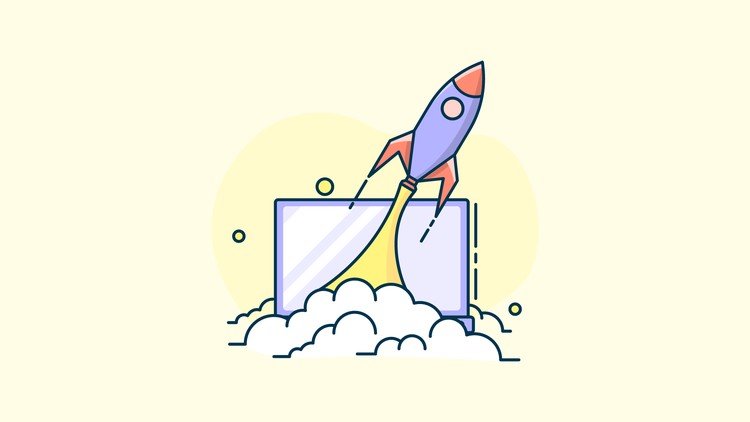
GeoServer is an open source server-side software written in Java that allows users to share and edit geospatial data. It also provides great flexibility in map creation and data sharing.With this fast-paced, hands-on guide, you’ll start with various GeoServer Layers & adding information on the map using different styles. Then you’ll learn to deploy a spatial database, PostGIS, in tandem with GeoServer. Next, you’ll dive into an important technique to improve the speed of your web map application. Moving further you’ll enable authentication on the front and back ends to protect sensitive map data, and how to deliver sensitive data to your end user. Finally, you’ll put your web application into production & look at the hosting of the OpenLayers, GeoServer, and data aspects of your application.
-
1The Course Overview
This video provides an overview of the entire course.
-
2WMS and Its Capabilities
To start this section, we’ll explore WMS and its capabilities
Web and Map Services Specifics of the WMS standard
The Layer Preview app
WMS HTTP requests
-
3Geoserver Layers
Create your first layer from a data Store and view it in OpenLayers
Publish Layer Configure Layer
View OpenLayers
Layer Preview
-
4Style Your Map
Cartographically enhance Geoserver’s map services with Styles.
SLD Syntax for rendering maps
Adding a new Style
Applying Style to a Layer
-
5Styling with CSS
Learn about Geoserver CSS, and how to apply a CSS style to a Geoserver Layer.
Geoserver CSS Extension
Geoserver CSS Syntax
Apply CSS to Layer and Preview
-
6Labeling Your Data
Learn how to add labels to your maps, to make them even more informative for your end user.
Labeling example with SLD
Labeling fundamentals
Apply labeling to a layer with Geoserver CSS
-
7Customizing Your App for Scale
Learn how to use scale dependency rules to make your maps more legible for your end user.
Scale dependency introduction
Scale dependency example
Apply scale dependency
-
8Create an Interactive Site Map
Integrate what you’ve learned in this section – enhancing Geoserver WMS and OpenLayers API – into an improved web mapping app
Create a Layer Group
Add Layer Group references to OL WMS Example
Add code from OL Popup Example
-
9Introducing CQL
CQL is used to subset data based on criteria supplied in the query – in other words, filtering. Filtering allows an end-user to focus in on the data that is useful to them.
The CQL Syntax
Learn to use CQL in an OpenLayers Layer Preview app
Test out CQL via a Web Service Request
-
10Enhanced CSS with CQL and Legends
CQL is used to enhance the styles provided by CSS, along with symbols. Legends are also generated with CSS, and can be retrieved by WMS.
Enhance CSS with CQL and symbols
Producing legends with WMS and CSS
View the result
-
11Adding CQL to Your OpenLayers App UI
To enable CQL filtering in an app the UI must be adapted, along with event handlers, in Javascript.
Use CQL via Geoserver/OpenLayers Layer Preview
Adapt an OpenLayers example with the Layer Preview to enable CQL filtering on your own layer
See CQL UI in action
-
12Printing UI Capability with jsPDF
One option for printing from OpenLayers is by exporting a PDF using the jsPDF library. This reqiures that the front-end code be developed and that Cross-Origin Resource Sharing (CORS) be enabled in Geoserver.
Import and customize front end code for supporting export to PDF for printing
Learn to configure Geoserver to allow front-end communication via Cross-Origin Resource Sharing (CORS)
Use the app to output custom PDFs for printing
-
13Introducing PostGIS
Learn about the capabilities of PostgreSQL – a popular Open Source relational database management system – and its PostGIS extension, which provides spatial database capabilities.
What is PostgreSQL and how to access it
The basics of the SQL syntax
What PostGIS does and how to access it with software and SQL
-
14PostgreSQL and PostGIS Installation
Install the PostGIS platform.
Install with the EnterpriseDB Postgres Installer
Start the service
Complete the installation of PostGIS and other extensions with Stackbuilder
-
15Database Access Through pgAdmin and Command Line
Learn interfaces for working with Postgres: the command line exectuable and shell interface: psql and the GUI pgAdmin management package.
Explore and use the command line interface
Learn about command and query syntax and syntax reference
Meet pgAdmin and try its use
-
16Setup and Get to Know Your Database
Setup a new PostGIS database with pgAdmin and learn about what it contains.
Create and configure a new user role
Create the new database from a template
Learn about some of the objects in the new database like tables, functions, types and triggers
-
17Loading Tabular and Geospatial Data
Load data into the database, for access on Geoserver.
Import geospatial data in Shapefile format with PostGIS Shapefile Import/Export Manager
Load tabular data in DBF file format
Load tabular data from a plaintext comma delimited CSV file with pgAdmin
-
18Start using PostGIS on Geoserver
Add a PostGIS data store and layer to start using PostGIS on Geoserver
Configure and add the PostGIS data store
Select a table from the data you've loaded and publish this as a Geoserver Layer
View the result in the Layer Preview section
-
19Creating SQL View Layers in Geoserver
Begin to leverage the database by creating an SQL View layer in Geoserver.
Develop an SQL query in pgAdmin
Create and configure the SQL view in Geoserver
Preview the published layer
-
20Capabilities of WFS
WFS is an open standards web service, comparable to WMS. Let’s explore this topic in detail and learn the basics of WFS syntax and requests.
Learn about the differences of WFS when compared to WMS
Learn about the differences of WFS when compared to WMS
Explore an example of WFS in an OpenLayers web app
-
21WFS Output Formats
Learn about WFS output, which is much different than the kind of output we’ve come to expect with WMS services.
Explore a polygon layer and how features are reproduced in the default WFS text-based output – GML
Learn about JSON output
View shapefile output
-
22WFS with OpenLayers
WFS output, unlike WMS, is in machine-readable text or file format, rather than map images. In this video you’ll learn to customize OpenLayers to display WFS GeoJSON on a map.
Explore an OpenLayers example that uses WFS – focusing on the source code
Customize the code so we can use it for our own Geoserver WFS
View the result
-
23Updating Asset Records with WFS Transactions
So far, the result has not been much different to what you’ve already learned to do with WMS. In this video you will learn to update a record using a WFS transaction.
Make changes to the database to allow Geoserver to change a table
Enable anonymous write permissions to the table via Geoserver
Run the WFS Transaction request through the Geoserver Demo interface and view the result
-
24Geolocation
To make the map more relevant to the end user: add their location to the map.
Learn about the fundamentals of Geolocation and methods for doing it
Learn about challenges for Geolocation and strategies for success
View an OpenLayers example
-
25Geolocation for Mobile
Adapt the Geolocation example for a mobile geolocation app on our local filesystem.
Look at the original geolocation code, noting where changes may be made
Edit the code, to include UI and event handler additions and changes, as well as removal of code that’s no longer needed
View the result in the browser
-
26A Responsive Mapping App
Use two popular libraries to improve our web mapping app UI: Bootstrap and jQuery.
Learn about Bootstrap and jQuery
Use these libraries to develop an OL app based on Geoserver services
View the result in the browser
-
27Mobile WFS-T App
Pull in our work with WFS-T from the last section into this responsive app, for feature editing in a mobile-friendly user interface.
Add references to the WFS service to the app
Create the event handlers and make these compatible with Bootstrap and jQuery
View the result in the browser
-
28Test Your Knowledge






Social Network