Generate a 3D model from photos using Agisoft PhotoScan
- Description
- Curriculum
- FAQ
- Reviews

Learn how to create highly detailed and accurate 3D models with texture by means of Photogrammetry, that is 2D images processed into 3D models.
Create accurate and high resolution models with ease with this course.
- Create highly detailed and accurate models of real world objects.
- Save time and effort by this new way of creating 3D-models.
- Generate high resolution textures for your model.
The benefit of using this method for creating a 3D model is that you will get highly accurate representations of a real world object when it comes to proportions and texture. With the right workflow and pipeline this method can potentially also save you much time in comparison to modelling and texturing manually. Several big production companies use this method for creating their 3D content for these reasons.
After completing this course you will be able to create a 3D model with texture of your own using Agisoft PhotoScan. The same basic principals apply to other photography based photogrammetry software as well.
This course is aimed towards those who have no prior experience working with photogrammetry or Agisoft PhotoScan. At the end of the course we will also briefly look at how you can approach retopologizing/decimating your model to fit your end needs, i.e. creating a version of the models with your desired about of polygons.
The only prerequisite you will need for this course is a fairly capable computer running Windows, MacOS or Linux to participate. Preferably you also own or have access to a digital camera to work with your own unique projects, but you will get access to a few series of photos that you may use for learning purposes. Agisoft PhotoScan is available as a trial and a demo version for those who do not own the software yet or just want to try it out. These versions will work perfectly fine for this course*.
* The demo version cannot export the results and therefor you cannot try out the retopology/decimation parts of this course with it.
-
1Course introduction and breakdown
This is a short lecture where the course is presented and the major sections are described very briefly.
-
2What is Photogrammetry?
This lecture covers what photogrammetry is in short.
-
3What objects will work well to generate 3D models of?
In this lecture we cover good pointers on what type of objects work well for photogrammetry and which don't.
-
4Camera equipment
This lecture covers what camera equipment I have used myself and what equipment you will need to get started.
-
5Camera settings
In this lecture you will learn which significant camera settings you need to adjust and why.
-
6When taking the photos
This lecture covers what to keep in mind when taking your photos and why.
-
7Shooting in RAW and preprocessing the photos
This lecture covers why to shoot in RAW format if available and how preprocessing the photos can potentially give you better results in Agisoft PhotoScan.
-
8Masking your object in an 2D application
In this lecture you will be introduced to the concept of masking your photos and see why we prefer Adobe Photoshop for the job. This is also an optional step.
-
9Running Agisoft PhotoScan & Enabling OpenCL for more processing power
In this lecture we start Agisoft PhotoScan and set an important setting which can potentially speed up all future processing steps in the software.
-
10Importing your photos
In this lecture we will start importing all of our photos in the PhotoScan software.
-
11Masking your photos (optional)
In this lecture we will apply masks to our newly imported photos to improve our future result in PhotoScan.
-
12Creating and editing your initial 3D sample points
This lecture is where we start processing the photos to create a sparse 3D point cloud. We will also edit the point cloud and remove unnessecary and error points.
-
13Adding and editing more detailing 3D sample points
In this lecture we generate even more points for our point cloud based on the already existing points. We also continue to refine the point cloud results by removing unnecessary points.
-
14Creating your mesh and texture
In this lecture we will generate a 3D model based of our point cloud and also continue to generate a texture for the 3D model.
-
15Organizing your project
This lecture will cover how you can organize your project in PhotoScan when working with several "versions" of the same intended project.
-
16Exporting your results
This lecture will cover how to export your 3D model and the texture to use it for your own end purpose.
-
17Automatic retopology (decimation)
In this lecture we will shortly look at how to decimate(automaticl retopology) the 3D model into a version with less geometry to better fit your needs.
-
18Manual retopology (Quick look at doing it in Autodesk Maya 2015)
In this lecture we will short look at how you can manually do retopology in Autodesk Maya.



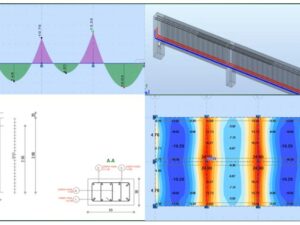
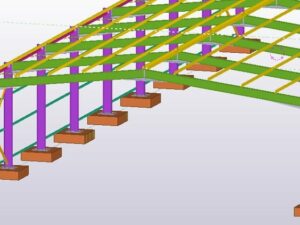

Social Network