AutoCAD 2014 - 2D Fundamentals
- Description
- Curriculum
- FAQ
- Reviews
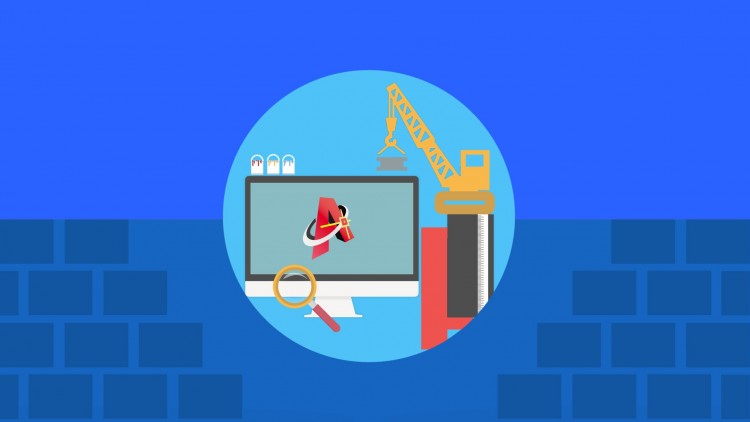
Learning a complex program like Autodesk AutoCAD can seem like a daunting task at first. I’m here to try and break down the the various functions and tools of this drafting software into its essential and fundamental parts. Luckily for us, a majority of the skills required to use AutoCAD only require you to use a small percentage of the available commands and just a bit of imagination. I’ll first be showing you how to use these fundamental commands to try and get you working in the shortest amount of time possible while trying to distill useful tricks of the trade. This course will help guide your learning through exercises, supplemental documents, and video instruction.
Why learn AutoCAD?
AutoCAD is a software used by many engineering and scientific businesses. There is always a need for someone who can turn a concept into an actual design to later be manufactured or built. By taking this course you could open yourself up to new opportunities. Some of the benefits for taking this course include:
- Flexibility Learning
- Learning by Watching and Doing
- Becoming More Competitive in the Workforce
- Understand What It Takes to Create a Design
What this course offers
- Multiple Quiz Questions
- Learning At Your Own Pace
- Hours of Video Lessons
- Exercise Files to Work With
- Review Documents for Studying
- Project Examples
- Myself for Help
Topics Included
- Setting up A work Environment
- Templates
- Customizations
- Object Creation
- Object Modification
- Blocks
- Attributes
- Layers and Their Properties
- Dimensioning
- Annotating
- Output formats
-
4A look at the interface
This lecture gives an overview of the interface. It discusses the ribbon, command line, status bar, workspaces, UCS icon, sticky panels, application menu, and more.
-
5Recap of the Interface
A Recap of what was covered in this section
-
6TerminologyA few key terms to know about AutoCAD. You should know and feel comfortable with these basic terms when dealing with AutoCAD
-
7quiz
-
11Mouse Clicks and Mouse Wheel
Learning to use an essential tool in autocad....the mouse
-
12Drawing Lines
Learn how to create lines in AutoCAD
-
13Drawing Circles
Creating Circles in your drawing
-
14Drawing Polygons
Learn to create polygons
-
15Drawing Rectangles
Learn to create rectangles
-
16Drawing Arcs
Learn to create arcs
-
17Drawing Ellipses
Learn to draw elipses
-
18Creating PolyLines
Learn to create polylines
-
19Drawing Splines
Lean to create splines
-
20Simple Drawing Project
A fun project where you practice all the object creation techniques that you have learned so far. Have fun and create your dream house.
-
21Summary / Key Concepts 1
Additional Material for you to review
-
22Ortho and Polar Modes
Understand what ortho and polar mods can do
-
23Manual Input
Learn to input commands manually into the command line
-
24Manual Input with Angles
Learn to specify points manually with angles
-
25Relative and Absolute Coordinates
Specify points with relative and absolute coordinates
-
26Object Snap
Learn how to use object snaps with your drawings
-
27Dynamic Input
Use dynamic input in creating objects
-
28Right Click Menu
Understanding and using the right click menu in your workflow
-
29quiz
-
30Selecting Objects
Learn different selection techniques
-
31Selection Settings
Change the settings for how you select objects
-
32Distance
Learn how to find the distance ob your objects
-
33Move Copy Rotate
Learn to move copy and rotate objects that you have created.
-
34Undo and Redo
Learning to undo and redo your actions
-
35Fillet Chamfer
Create fillets and chamfers in your objects
-
36Trim Extend
Edit your objects with the trim and extend commands
-
37Quick Calculator
how to use the quick calculator in your work
-
38Using the Quick Calculator
Putting the quick calculator to work for you
-
39Miror and Scale
Using the mirror and scale commands to manipulate your design
-
40Creating Arrays
A look at creating arrays
-
41Object Snap Tracking
Using object snap tracking to create your objects
-
42Using UCS
Using the UCS icon to make drawing easier
-
43Erase and OOPS
Using the erase and oops command
-
44Offset
offsetting objects that you created to speed up your work
-
45Stretch
Using the stretch command to maniupliate your objects
-
46Explode and Join
Leraning how to use explode and join on objects
-
47Grips
Taking a look at grips and what you can do with them
-
48Grip Modifying
Using the grips to modify your objects
-
49Summary / Key Concepts 2
A second summary of what we have covered so far
-
50Quiz
Test your understanding of the skills you have already developed so far
-
51Creating Layers
Learn how to create layers
-
52Naming Layers
Learn how to name various layers in your design
-
53Layer Properties
Learn about layer properties
-
54Deleting Layers
Learn how to delete layers
-
55Layer Descriptions
Give your layers descriptions to make them work better
-
56Moving Objects to Different Layers
Change the location of objects among various layers to work more effectively
-
57Object Isolation
Isolate objects so you can work without making changes to the rest of your design
-
58Object Properties
Understanding the properties of objects
-
59Property Inheritance
Look at how objects inherit properties without setting the properties
-
60quiz
-
61Single Line Text
Learning to work with single line text
-
62Single Line Text Justification
Learn how to use various justifications and apply them to single line text
-
63Single Line Text Style
Learn how to change the style of your single line text
-
64Multi Line Text
Learn how to add multi line text to your design
-
65Multileaders
Learn now to add multileaders to your design
-
66Multileader Options
Learn how to edit the options that are available for multileaders
-
67Adding and Removing Leaders
Learn how to add and remove leaders from your design
-
68Multileader Style Manager
Make changes to the style of multileaders with the style manager
-
69Multileader Editing
Learn to edit the multileader
-
70Importing Text
An example of how to import text into your design from an external source
-
71Creating Tables
Learn how to create tables for your design
-
72Table Styles
Edit the styles of your tables
-
73Modifying Tables
Modify the tables you create
-
74Exercise
Practice making text by creating text that is similiar to what is shown
-
75quiz






Social Network